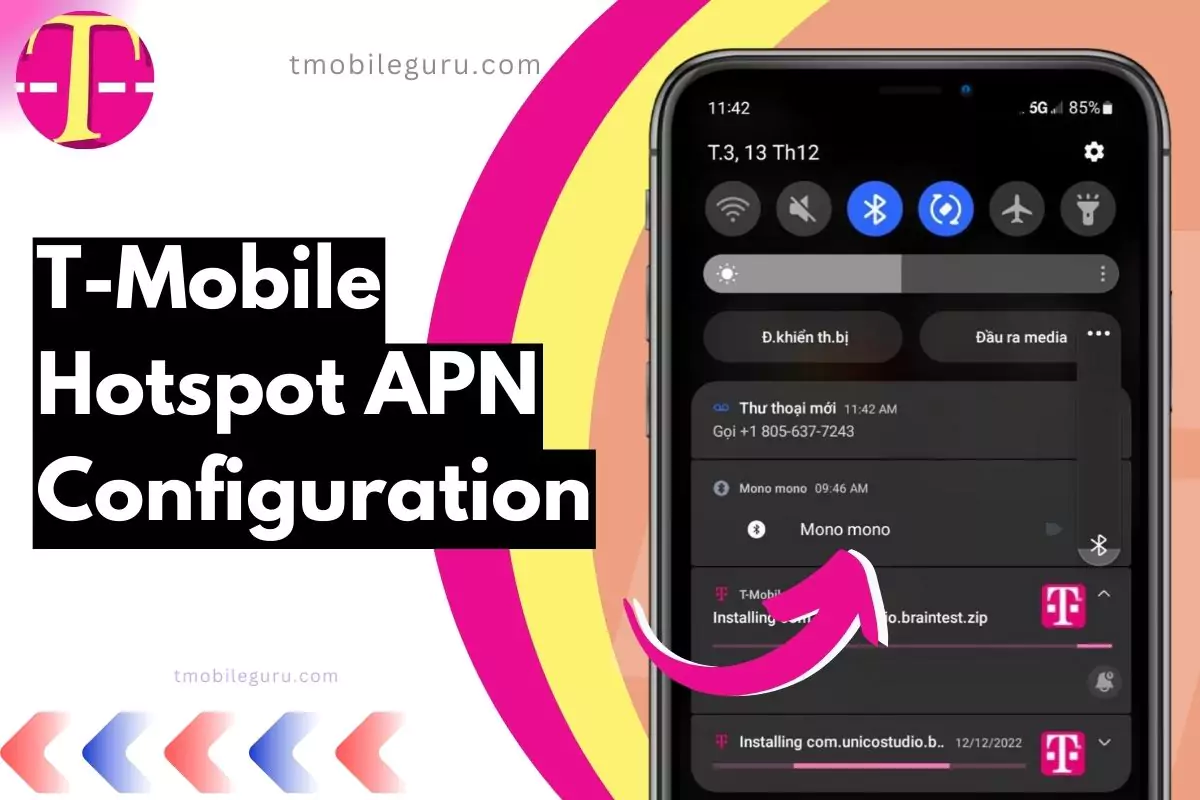Here’s exactly TMobile Hotspot APN settings which can improve the internet connectibility, and further enhance speed and coverage. Most of our office uses these Hotspot APN for Tmobile.
Quick Overview
T-Mobile hotspots enable the sharing of your mobile data connection with various devices. To set up T-Mobile hotspot functionality, it is essential to access and modify Access Point Name (APN) settings. These settings furnish your device with the necessary information for seamless connectivity to T-Mobile’s mobile network.

| Setting | Value |
| Name | T-Mobile |
| APN | fast.t-mobile.com (for LTE devices) or epc.tmobile.com (for non-LTE devices) |
| Proxy | <Not set> |
| Port | <Not set> |
| Username | <Not set> |
| Password | <Not set> |
| Server | <Not set> |
| MMSC | http://mms.msg.eng.t-mobile.com/mms/wapenc |
| MMS Proxy | <Not set> |
| MMS Port | <Not set> |
| MMS Protocol | WAP 2.0 |
| MCC (Mobile Country Code) | 310 |
| MNC (Mobile Network Code) | 260 |
| Authentication Type | <Not set> |
| APN Type | default,supl,mms OR Internet+MMS |
| APN Protocol | IPv4/IPv6 |
| APN Roaming Protocol | IPv4/IPv6 or IPv4 only when roaming internationally |
| Turn APN on/off | Grayed out unless there are multiple APNs |
| Bearer | Unspecified |
The “APN Type” may vary based on the device. For Default Android, it provides a text field to enter “default,supl,mms,” while Samsung provides an “Internet+MMS” radio button to select.
Understanding APN Settings
The term APN, or Access Point Name, functions as the gateway connecting your device to T-Mobile’s mobile network. These settings equip your device with the requisite information to establish a connection, facilitating the smooth transmission and reception of data. Key APN settings include:
- APN: Identifies the specific network, typically “fast.t-mobile.com” or “broadband” for T-Mobile hotspots.
- Username: Usually left blank for T-Mobile hotspots.
- Password: Also typically left blank for T-Mobile hotspots.
Configuring T-Mobile Hotspot APN Settings:
Android
- Access the Settings menu.
- Navigate to Network & internet > Mobile network > Advanced.
- Select Access Point Names.
- Add a new APN using the following details:
- Name: T-Mobile Hotspot
- APN: fast.t-mobile.com
- Leave Username and Password fields blank.
- Save the APN settings.

iOS
- Go to Settings.
- Tap on Cellular > Cellular Data Options.
- Choose Cellular Data Network.
- Enter the following details:
- APN: fast.t-mobile.com
- Leave Username and Password fields blank.
- Save the APN settings.
Windows
- Open the Start menu.
- Search for and click on Network Connections.
- Right-click on your Wi-Fi adapter and select Properties.
- Click on the Networking tab > Internet Protocol Version 4 (TCP/IPv4).
- Select Properties.
- Choose Use the following DNS server addresses.
- Enter the following DNS server addresses:
- Preferred DNS server: 8.8.8.8
- Alternate DNS server: 8.8.4.4
- Click OK to save the DNS settings.
Troubleshooting T-Mobile Hotspot APN Issues
- Restart My Device and Hotspot:
- When experiencing connectivity issues, the first step I recommend is restarting my device and hotspot. A simple restart often resolves minor glitches and ensures a fresh connection.
- Double-Check My APN Settings:
- In my experience, ensuring that my Access Point Name (APN) settings are accurate is crucial. I double-check these settings to make sure they align with the recommended configurations for seamless connectivity.
- Verify My Active Data Plan and Sufficient Data Allowance:
- Before diving into troubleshooting, I always verify that I have an active data plan with sufficient data allowance. It’s essential to ensure that my device has the necessary resources for a smooth internet experience.
- Reset My APN Settings to Default if Issues Persist:
- If connectivity problems persist, I recommend resetting my APN settings to default. This step helps eliminate any customized configurations that might be causing issues and allows the device to re-establish a connection based on default settings.
- Contact T-Mobile Customer Support for Further Assistance:
- In my case, if all else fails and I’m still facing difficulties, reaching out to T-Mobile customer support is a sensible next step. They have the expertise to provide personalized assistance and troubleshoot issues specific to my account or device.
Additional Considerations
Exercise caution when modifying APN settings, as unnecessary changes may impact device connectivity. Consult device manufacturer or T-Mobile customer support if uncertain about any APN settings.
Conclusion
In my experience, having precise T-Mobile hotspot APN settings is essential for a dependable mobile hotspot experience. To configure your T-Mobile hotspot effectively, I recommend following the guidelines provided. Furthermore, it’s a good practice to periodically check and update your APN settings to ensure optimal performance, considering that T-Mobile may release updates.
If you encounter any issues during this process or face connectivity challenges with your T-Mobile hotspot, I suggest reaching out to T-Mobile customer support for tailored assistance. Their experts can provide the necessary guidance and troubleshooting to address specific concerns related to your account or device. Remember, staying proactive with your APN settings and seeking support when needed ensures a smoother and more reliable mobile hotspot experience.